We have all seen this from time to time, developers that eagerly start work on a new story but don’t update them to reflect this. Automatically transitioning issues linked to a build can make sure issues in Jira reflect the actual state, even when developers forget.
The Rule
After you installed the add-ons, you are ready to configure your Rule.
- For a global rule:
- From the top navigation in Jira, choose Gear Icon > System.
- Choose Automation for Jira > Automation rules and click on Create Rule.
- For a project rule:
- Navigate to your project and choose Project Settings
- Choose Automation and click on Create Rule.
- Select Build Processed as the trigger that executes the rule.
- Check Only execute the rule if the build has issue(s) linked. to limit the rule execute to builds that have an issue related and click on Save.
- Select Transition Issue.
- Configure how the action should transition the issue, by either configuring a target status, or what specific transition to use.
- You should have a rule that looks similar to the one in screenshot below.
- Specify a meaningful name, like Transition issue on build.
- Click on Turn it on to store and activate the rule.
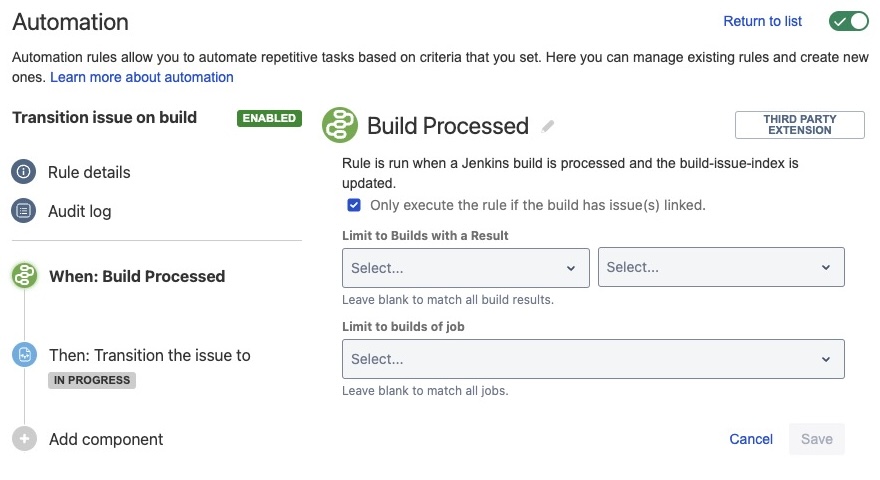
Previous: Use case: Publish version on release
Next: Automation (Legacy)
