Some builds get more eyes on them than others, but builds that are not successful should generally be looked at to determine if actions are needed. Automatically creating an issue can make sure all unsuccessful builds get eyes on them.
The Rule
After you installed the app, you are ready to configure your first Rule.
- From the top navigation in Jira, choose Gear Icon > Manage Apps.
- Choose Jenkins Integration > Automation and click on the Add Rule button.
- Specify a meaningful name, like
Create issue for failing builds. - Select Build Synchronized as the event that triggers the rule and click Add.
- Select Create Issue action and click Add.
- Select the project to create the issue in.
- Select the issue type off the to be created issue.
- Specify the summary of the issue
Build [[build.displayName]] was not successful - Optionally specify a description with additional event data
Build [[build.displayName]] resulted in [[build.result]], go forth and fix please. [[build.displayUrl]] - Next we need to make the action conditional by adding the Build with Result
condition. To do this, click on more options button
...to add a condition. - Select the Build with Result condition and click on add.
- Select worse than as the operand.
- Select success as the expected build result.
- You should have a rule that looks similar to the one in screenshot below.
- Click on Save to store and activate the rule.
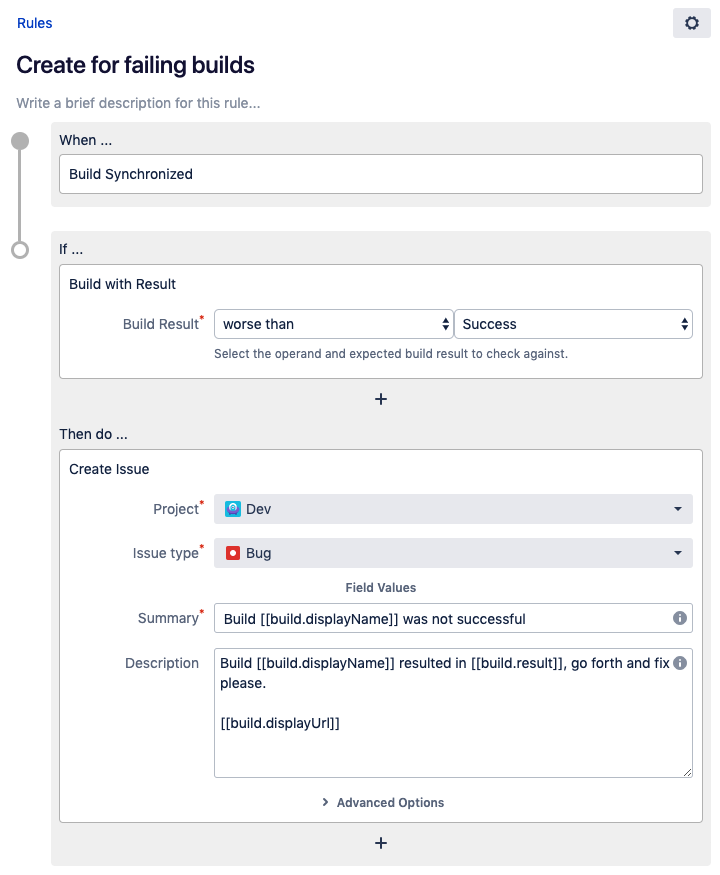
Previous: Actions
Next: Use case: Release version after the release build
