Automatically create a new version in Jira when ever a release build successfully completes.
The Rule
After you installed the app, you are ready to configure your first Rule.
- From the top navigation in Jira, choose Gear Icon > Manage Apps.
- Choose Jenkins Integration > Automation and click on the Add Rule button.
- Specify a meaningful name, like
Release new Version. - Select Build Synchronized as the event that triggers the rule and click Add.
- Select Create Version action, and click Add.
- Select the project to create the version in.
- Specify the name of the version
Release [[build.number]] - Optionally specify a description for the version.
- Optionally specify a start date for the version.
- Specify the release date
(warning) today in the expression below refers to the day the rule is executed and not the day the rule is created,
see Expression Values.
[[#today]] - Check Released to indicated that the new version is Jira should be marked as released.
- Select Linked to a Build as the issue selector method.
- Next we need to make the action conditional by adding the Build with Result condition.
To do this, click on more options button
...to add a condition. - Select the Build with Result condition and click on add.
- Select equal to as the operand.
- Select success as the expected build result.
- Next we need to limit the scope of the release job by adding the Build of Job condition.
To do this, click on the
+button below theBuild with Resultcondition. - Select the Build of Job condition and click add.
- Select the release job(s) that should create a new version, In this example its
test. - You should have a rule that looks similar to the one in screenshot below.
- Click on Save to store and activate the rule.
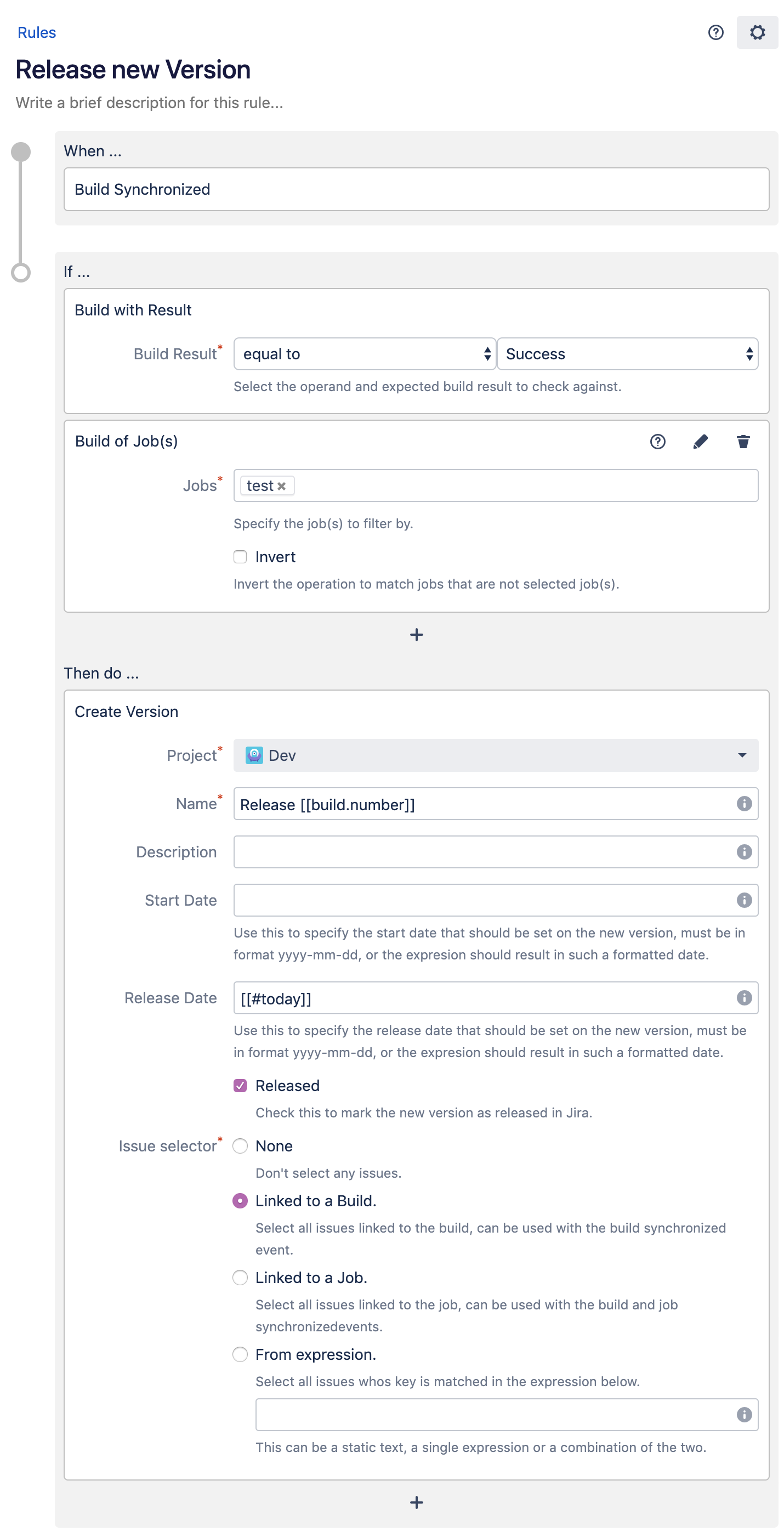
Previous: Use case: Create issue for failing builds
Next: Use case: Transition issue when work starts
